 .
.
Read the full article on GamingOnLinux.
 .
.
Read the full article on GamingOnLinux.
 .
.
Read the full article on GamingOnLinux.
In March 2024, Mozilla said it was winding down its collaboration with Onerep — an identity protection service offered with the Firefox web browser that promises to remove users from hundreds of people-search sites — after KrebsOnSecurity revealed Onerep’s founder had created dozens of people-search services and was continuing to operate at least one of them. Sixteen months later, however, Mozilla is still promoting Onerep. This week, Mozilla announced its partnership with Onerep will officially end next month.
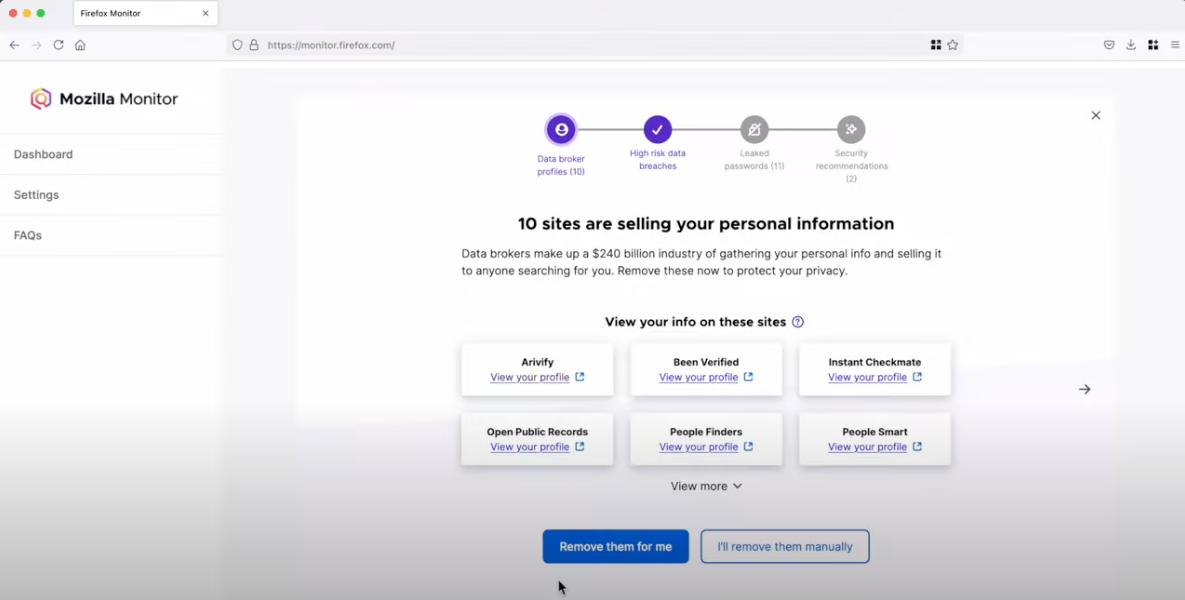
Mozilla Monitor. Image Mozilla Monitor Plus video on Youtube.
In a statement published Tuesday, Mozilla said it will soon discontinue Monitor Plus, which offered data broker site scans and automated personal data removal from Onerep.
“We will continue to offer our free Monitor data breach service, which is integrated into Firefox’s credential manager, and we are focused on integrating more of our privacy and security experiences in Firefox, including our VPN, for free,” the advisory reads.
Mozilla said current Monitor Plus subscribers will retain full access through the wind-down period, which ends on Dec. 17, 2025. After that, those subscribers will automatically receive a prorated refund for the unused portion of their subscription.
“We explored several options to keep Monitor Plus going, but our high standards for vendors, and the realities of the data broker ecosystem made it challenging to consistently deliver the level of value and reliability we expect for our users,” Mozilla statement reads.
On March 14, 2024, KrebsOnSecurity published an investigation showing that Onerep’s Belarusian CEO and founder Dimitiri Shelest launched dozens of people-search services since 2010, including a still-active data broker called Nuwber that sells background reports on people. Shelest released a lengthy statement wherein he acknowledged maintaining an ownership stake in Nuwber, a data broker he founded in 2015 — around the same time he launched Onerep.
An intermittent outage at Cloudflare on Tuesday briefly knocked many of the Internet’s top destinations offline. Some affected Cloudflare customers were able to pivot away from the platform temporarily so that visitors could still access their websites. But security experts say doing so may have also triggered an impromptu network penetration test for organizations that have come to rely on Cloudflare to block many types of abusive and malicious traffic.
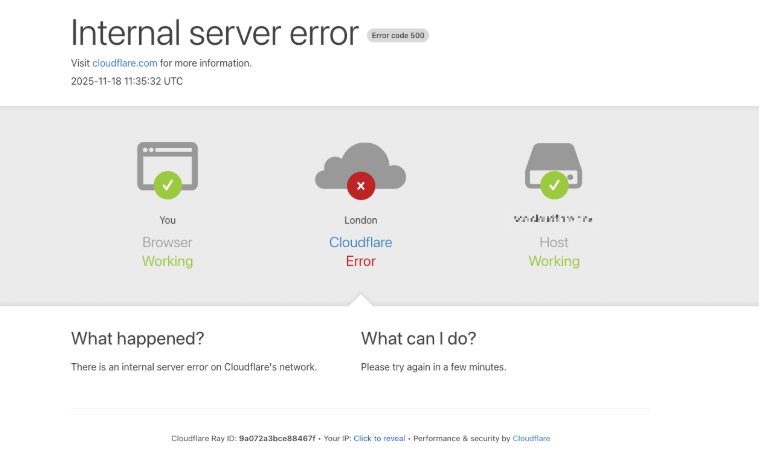
At around 6:30 EST/11:30 UTC on Nov. 18, Cloudflare’s status page acknowledged the company was experiencing “an internal service degradation.” After several hours of Cloudflare services coming back up and failing again, many websites behind Cloudflare found they could not migrate away from using the company’s services because the Cloudflare portal was unreachable and/or because they also were getting their domain name system (DNS) services from Cloudflare.
However, some customers did manage to pivot their domains away from Cloudflare during the outage. And many of those organizations probably need to take a closer look at their web application firewall (WAF) logs during that time, said Aaron Turner, a faculty member at IANS Research.
Turner said Cloudflare’s WAF does a good job filtering out malicious traffic that matches any one of the top ten types of application-layer attacks, including credential stuffing, cross-site scripting, SQL injection, bot attacks and API abuse. But he said this outage might be a good opportunity for Cloudflare customers to better understand how their own app and website defenses may be failing without Cloudflare’s help.
“Your developers could have been lazy in the past for SQL injection because Cloudflare stopped that stuff at the edge,” Turner said. “Maybe you didn’t have the best security QA [quality assurance] for certain things because Cloudflare was the control layer to compensate for that.”
Turner said one company he’s working with saw a huge increase in log volume and they are still trying to figure out what was “legit malicious” versus just noise.
“It looks like there was about an eight hour window when several high-profile sites decided to bypass Cloudflare for the sake of availability,” Turner said. “Many companies have essentially relied on Cloudflare for the OWASP Top Ten [web application vulnerabilities] and a whole range of bot blocking. How much badness could have happened in that window? Any organization that made that decision needs to look closely at any exposed infrastructure to see if they have someone persisting after they’ve switched back to Cloudflare protections.”
Turner said some cybercrime groups likely noticed when an online merchant they normally stalk stopped using Cloudflare’s services during the outage.
“Let’s say you were an attacker, trying to grind your way into a target, but you felt that Cloudflare was in the way in the past,” he said. “Then you see through DNS changes that the target has eliminated Cloudflare from their web stack due to the outage. You’re now going to launch a whole bunch of new attacks because the protective layer is no longer in place.”
Nicole Scott, senior product marketing manager at the McLean, Va. based Replica Cyber, called yesterday’s outage “a free tabletop exercise, whether you meant to run one or not.”
“That few-hour window was a live stress test of how your organization routes around its own control plane and shadow IT blossoms under the sunlamp of time pressure,” Scott said in a post on LinkedIn. “Yes, look at the traffic that hit you while protections were weakened. But also look hard at the behavior inside your org.”
Scott said organizations seeking security insights from the Cloudflare outage should ask themselves:
1. What was turned off or bypassed (WAF, bot protections, geo blocks), and for how long?
2. What emergency DNS or routing changes were made, and who approved them?
3. Did people shift work to personal devices, home Wi-Fi, or unsanctioned Software-as-a-Service providers to get around the outage?
4. Did anyone stand up new services, tunnels, or vendor accounts “just for now”?
5. Is there a plan to unwind those changes, or are they now permanent workarounds?
6. For the next incident, what’s the intentional fallback plan, instead of decentralized improvisation?
In a postmortem published Tuesday evening, Cloudflare said the disruption was not caused, directly or indirectly, by a cyberattack or malicious activity of any kind.
“Instead, it was triggered by a change to one of our database systems’ permissions which caused the database to output multiple entries into a ‘feature file’ used by our Bot Management system,” Cloudflare CEO Matthew Prince wrote. “That feature file, in turn, doubled in size. The larger-than-expected feature file was then propagated to all the machines that make up our network.”
Cloudflare estimates that roughly 20 percent of websites use its services, and with much of the modern web relying heavily on a handful of other cloud providers including AWS and Azure, even a brief outage at one of these platforms can create a single point of failure for many organizations.
Martin Greenfield, CEO at the IT consultancy Quod Orbis, said Tuesday’s outage was another reminder that many organizations may be putting too many of their eggs in one basket.
“There are several practical and overdue fixes,” Greenfield advised. “Split your estate. Spread WAF and DDoS protection across multiple zones. Use multi-vendor DNS. Segment applications so a single provider outage doesn’t cascade. And continuously monitor controls to detect single-vendor dependency.”
 .
.
Read the full article on GamingOnLinux.
As the release of Kubernetes v1.35 approaches, the Kubernetes project continues to evolve. Features may be deprecated, removed, or replaced to improve the project's overall health. This blog post outlines planned changes for the v1.35 release that the release team believes you should be aware of to ensure the continued smooth operation of your Kubernetes cluster(s), and to keep you up to date with the latest developments. The information below is based on the current status of the v1.35 release and is subject to change before the final release date.
On Linux nodes, container runtimes typically rely on cgroups (short for "control groups").
Support for using cgroup v2 has been stable in Kubernetes since v1.25, providing an alternative to the original v1 cgroup support. While cgroup v1 provided the initial resource control mechanism, it suffered from well-known
inconsistencies and limitations. Adding support for cgroup v2 allowed use of a unified control group hierarchy, improved resource isolation, and served as the foundation for modern features, making legacy cgroup v1 support ready for removal.
The removal of cgroup v1 support will only impact cluster administrators running nodes on older Linux distributions that do not support cgroup v2; on those nodes, the kubelet will fail to start. Administrators must migrate their nodes to systems with cgroup v2 enabled. More details on compatibility requirements will be available in a blog post soon after the v1.35 release.
To learn more, read about cgroup v2;
you can also track the switchover work via KEP-5573: Remove cgroup v1 support.
Many releases ago, the Kubernetes project implemented an ipvs mode in kube-proxy. It was adopted as a way to provide high-performance service load balancing, with better performance than the existing iptables mode. However, maintaining feature parity between ipvs and other kube-proxy modes became difficult, due to technical complexity and diverging requirements. This created significant technical debt and made the ipvs backend impractical to support alongside newer networking capabilities.
The Kubernetes project intends to deprecate kube-proxy ipvs mode in the v1.35 release, to streamline the kube-proxy codebase. For Linux nodes, the recommended kube-proxy mode is already nftables.
You can find more in KEP-5495: Deprecate ipvs mode in kube-proxy
While Kubernetes v1.35 still supports containerd 1.7 and other LTS releases of containerd, as a consequence of automated cgroup driver detection, the Kubernetes SIG Node community has formally agreed upon a final support timeline for containerd v1.X. Kubernetes v1.35 is the last release to offer this support (aligned with containerd 1.7 EOL).
This is a final warning that if you are using containerd 1.X, you must switch to 2.0 or later before upgrading Kubernetes to the next version. You are able to monitor the kubelet_cri_losing_support metric to determine if any nodes in your cluster are using a containerd version that will soon be unsupported.
You can find more in the official blog post or in KEP-4033: Discover cgroup driver from CRI
The following enhancements are some of those likely to be included in the v1.35 release. This is not a commitment, and the release content is subject to change.
When scheduling Pods, Kubernetes uses node labels, taints, and tolerations to match workload requirements with node capabilities. However, managing feature compatibility becomes challenging during cluster upgrades due to version skew between the control plane and nodes. This can lead to Pods being scheduled on nodes that lack required features, resulting in runtime failures.
The node declared features framework will introduce a standard mechanism for nodes to declare their supported Kubernetes features. With the new alpha feature enabled, a Node reports the features it can support, publishing this information to the control plane through a new .status.declaredFeatures field. Then, the kube-scheduler, admission controllers and third-party components can use these declarations. For example, you can enforce scheduling and API validation constraints, ensuring that Pods run only on compatible nodes.
This approach reduces manual node labeling, improves scheduling accuracy, and prevents incompatible pod placements proactively. It also integrates with the Cluster Autoscaler for informed scale-up decisions. Feature declarations are temporary and tied to Kubernetes feature gates, enabling safe rollout and cleanup.
Targeting alpha in v1.35, node declared features aims to solve version skew scheduling issues by making node capabilities explicit, enhancing reliability and cluster stability in heterogeneous version environments.
To learn more about this before the official documentation is published, you can read KEP-5328.
Kubernetes is graduating in-place updates for Pod resources to General Availability (GA). This feature allows users to adjust cpu and memory resources without restarting Pods or Containers. Previously, such modifications required recreating Pods, which could disrupt workloads, particularly for stateful or batch applications.
Previous Kubernetes releases already allowed you to change infrastructure resources settings (requests and limits) for existing Pods. This allows for smoother vertical scaling, improves efficiency, and can also simplify solution development.
The Container Runtime Interface (CRI) has also been improved, extending the UpdateContainerResources API for Windows and future runtimes while allowing ContainerStatus to report real-time resource configurations. Together, these changes make scaling in Kubernetes faster, more flexible, and disruption-free.
The feature was introduced as alpha in v1.27, graduated to beta in v1.33, and is targeting graduation to stable in v1.35.
You can find more in KEP-1287: In-place Update of Pod Resources
When running microservices, Pods often require a strong cryptographic identity to authenticate with each other using mutual TLS (mTLS). While Kubernetes provides Service Account tokens, these are designed for authenticating to the API server, not for general-purpose workload identity.
Before this enhancement, operators had to rely on complex, external projects like SPIFFE/SPIRE or cert-manager to provision and rotate certificates for their workloads. But what if you could issue a unique, short-lived certificate to your Pods natively and automatically? KEP-4317 is designed to enable such native workload identity. It opens up various possibilities for securing pod-to-pod communication by allowing the kubelet to request and mount certificates for a Pod via a projected volume.
This provides a built-in mechanism for workload identity, complete with automated certificate rotation, significantly simplifying the setup of service meshes and other zero-trust network policies. This feature was introduced as alpha in v1.34 and is targeting beta in v1.35.
You can find more in KEP-4317: Pod Certificates
Kubernetes is enhancing taints and tolerations by adding numeric comparison operators, such as Gt (Greater Than) and Lt (Less Than).
Previously, tolerations supported only exact (Equal) or existence (Exists) matches, which were not suitable for numeric properties such as reliability SLAs.
With this change, a Pod can use a toleration to "opt-in" to nodes that meet a specific numeric threshold. For example, a Pod can require a Node with an SLA taint value greater than 950 (operator: Gt, value: "950").
This approach is more powerful than Node Affinity because it supports the NoExecute effect, allowing Pods to be automatically evicted if a node's numeric value drops below the tolerated threshold.
You can find more in KEP-5471: Enable SLA-based Scheduling
When running Pods, you can use securityContext to drop privileges, but containers inside the pod often still run as root (UID 0). This simplicity poses a significant challenge, as that container UID 0 maps directly to the host's root user.
Before this enhancement, a container breakout vulnerability could grant an attacker full root access to the node. But what if you could dynamically remap the container's root user to a safe, unprivileged user on the host? KEP-127 specifically allows such native support for Linux User Namespaces. It opens up various possibilities for pod security by isolating container and host user/group IDs. This allows a process to have root privileges (UID 0) within its namespace, while running as a non-privileged, high-numbered UID on the host.
Released as alpha in v1.25 and beta in v1.30, this feature continues to progress through beta maturity, paving the way for truly "rootless" containers that drastically reduce the attack surface for a whole class of security vulnerabilities.
You can find more in KEP-127: User Namespaces
When provisioning a Pod, you often need to bundle data, binaries, or configuration files for your containers.
Before this enhancement, people often included that kind of data directly into the main container image, or required a custom init container to download and unpack files into an emptyDir. You can still take either of those approaches, of course.
But what if you could populate a volume directly from a data-only artifact in an OCI registry, just like pulling a container image? Kubernetes v1.31 added support for the image volume type, allowing Pods to pull and unpack OCI container image artifacts into a volume declaratively.
This allows for seamless distribution of data, binaries, or ML models using standard registry tooling, completely decoupling data from the container image and eliminating the need for complex init containers or startup scripts. This volume type has been in beta since v1.33 and will likely be enabled by default in v1.35.
You can try out the beta version of image volumes, or you can learn more about the plans from KEP-4639: OCI Volume Source.
New features and deprecations are also announced in the Kubernetes release notes. We will formally announce what's new in Kubernetes v1.35 as part of the CHANGELOG for that release.
The Kubernetes v1.35 release is planned for December 17, 2025. Stay tuned for updates!
You can also see the announcements of changes in the release notes for:
The simplest way to get involved with Kubernetes is by joining one of the many Special Interest Groups (SIGs) that align with your interests. Have something you’d like to broadcast to the Kubernetes community? Share your voice at our weekly community meeting, and through the channels below. Thank you for your continued feedback and support.